In the past I did not actually schedule, or "request" a speech for a member unless they had given me all of the pertinent details. This could be done through requesting a speech in Easy Speak or by simply sending me the details through email or even writing me a note. The back of the sign-up sheet is a great place to leave me a note so I could go in and handle the scheduling details on the member's behalf.
On the surface, it isn't my job to request member's speeches, just to schedule them once they have been requested. I don't have to look up a manual to figure out though that I should be doing whatever I need to to help facilitate club member's activity. That has nothing to do with being the VPE and everything to do with just being a fellow member of the club. If there is one underlying principle that I've gleaned from Toastmasters, it is that we are all here to help each other improve ourselves.
I consider myself fairly computer literate and my tolerance for trying to figure out computers and programs pretty high, but Easy Speak is an interesting database to use. There seems to be multiple ways of doing most tasks and progressing through even the most mundane of these can sometimes be challenging. On a good day I rarely have to redo some work with scheduling, but on a bad day I have to poke around the help forums and spend a bit more time than I'd like to do a simple but infrequent task like giving a member credit for a speech done outside the club. One could only imagine someone less familiar with computers or Easy Speak trying to do the same.
With all this in mind, I've started requesting speeches for members and slotting them in with the hope that members will go in and either finalize the details themselves or send them to me. I also wanted to put a quick guide to requesting speeches:
You can often find the first one wherever you have your user details listed and along the left column of Easy Speak everywhere except the Easy Speak home screen.
From the home screen there are two choices to take you to other pages to find the second "request speech" icon. You can go to "My Participation" and choose either "Sign Up for Meetings" or "View my Speech Progress"
For this guide I chose "View my Speech Progress". Notice that both icons are visible in this screen shot. The smaller icon is quite a bit harder to see, mostly because of my screen's size and resolution settings. As I type this though I did just notice that the smaller request a speech icon is additionally located next to every listed workbook.
When you click on any of the Request a Speech icons, a pop up window with three tabs will appear.
If I'm requesting a speech for which I have no details, I will enter "TBD" under the title for "to be determined". If you like, you can put the speech introduction in the second box. I choose to print that off separately in a much larger font and bring it to the meeting.
On the second tab you enter in the specific project/workbook the speech is fulfilling. If I don't have the details when entering in a speech, I default to the next speech in the workbook last used. With this example I would just assume that the next speech was the first blank project in the Special Occasion Speeches manual. All this information can be easily changed.
The last tab is for the preferred dates. Please put in three dates and their order for preference. This really helps when the inevitable issues come up. While the club does have many traditions, we do have some flexibility. For example, we normally have an educational speech the last meeting of every month, but one month we had a member trying to power-through the last three speeches of the CC manual in order to make their goal of finishing the manual within a year and before they had to miss a couple months of meetings for work. Because we had options with some speaker's availabilities we were able to accommodate the member and chalk up a needed CC for the Distinguished Club Program.
If you already have a "TBD" speech in the schedule and need to enter in the details, the easiest way to go and get to these last three screen-shots is to go to the club agenda for the meeting the speech is scheduled for and click on the title of your speech (which will be "TBD"). There are probably several other ways to get there, but this is what has proven easiest for me.
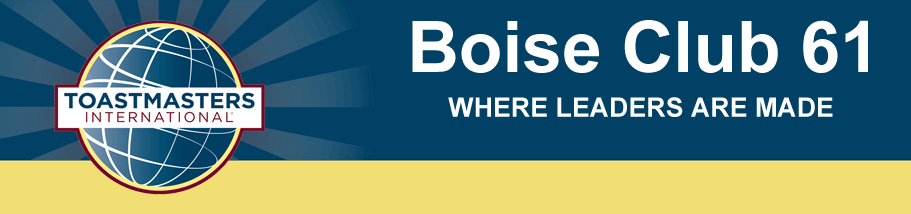





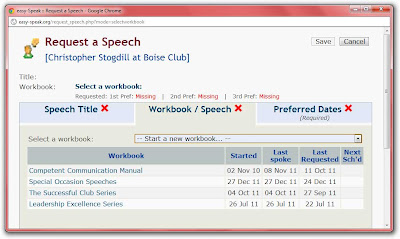

No comments:
Post a Comment